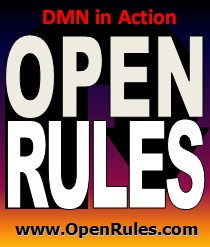Open Your Business Rules!
Rules-based
Operational Decision Services
OpenRules Classic: Decision Model Analyzer
“Imagine you had a Why Button handy whenever you encountered some disconnect in day-to-day business operations. Hit the Why Button and presto - answers appear in the form of relevant business rules.” Ron Ross |
|||
http://amazon.openrules.com:8080/OpenRulesAnalyzer/
The Analyzer provides a free evaluation "sandbox" for people who want to quickly understand how OpenRules works learning by examples - you may also watch this Video. The Analyzer also allows a user to create his/her custom decision model in an Excel file, upload this file, execute it online, and analyze the produced results.
Analyzing Predefined Decision Models
The top-level view of the
Analyzer is shown on the following picture:
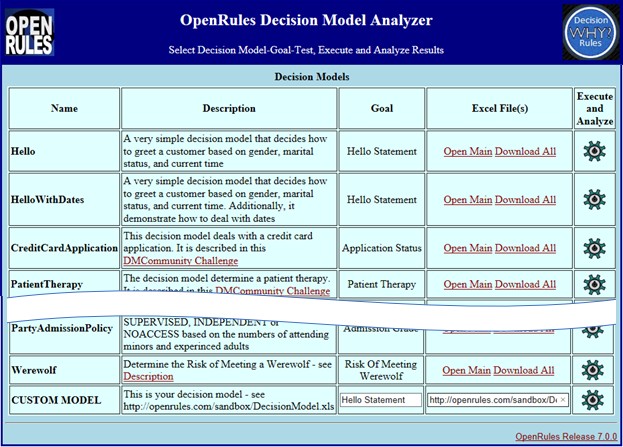
For any decision model available from
this view, you can click on "Download"
to see all Excel files, in which this model is described. You may simply click on the
engine icon for the selected
decision model to start working
with this model online. First, the
Analyzer automatically discovers all supporting goals for
the selected model,
calculates their execution paths, and executes the first
available test case. Then the Analyzer shows a decision
model view allowing a user to select different goals, test
cases, and to analyze the execution results. The next
pictures is an example of such view when the decision model
“Credit Card Application” is selected.
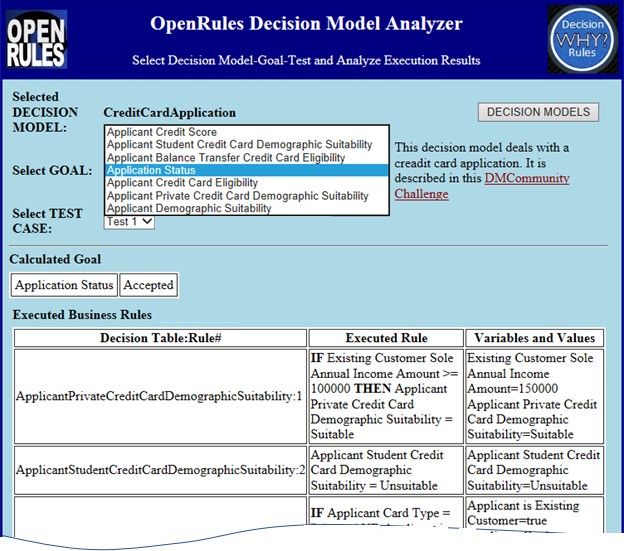
From this view of the decision
model a user may do the following:
For example, on the above picture we can see seven
different goals that can be selected from a combo-box
“Select GOAL”. It may be useful to select and analyze all of
them to better understand the behavior of our decision
model. In this case, the goal “Application Status” and the
test “Test 1” have been selected. The Analyzer shows that the goal “Application Status”
is determined as “Accepted”. The
explanations are presented in the
table “Executed Business Rules”:
Creating and Executing
Custom Decision Models - Deprecated
(consider using
Decision Manager)
You may create and execute your own decision
models using the provided "DecisionModel.xls"
as a prototype. To do that, you need to do the
following: 1) Download the standard
Excel-based model
"DecisionModel.xls"
under your own name, e.g. "MyDecisionModel.xls"
Notes
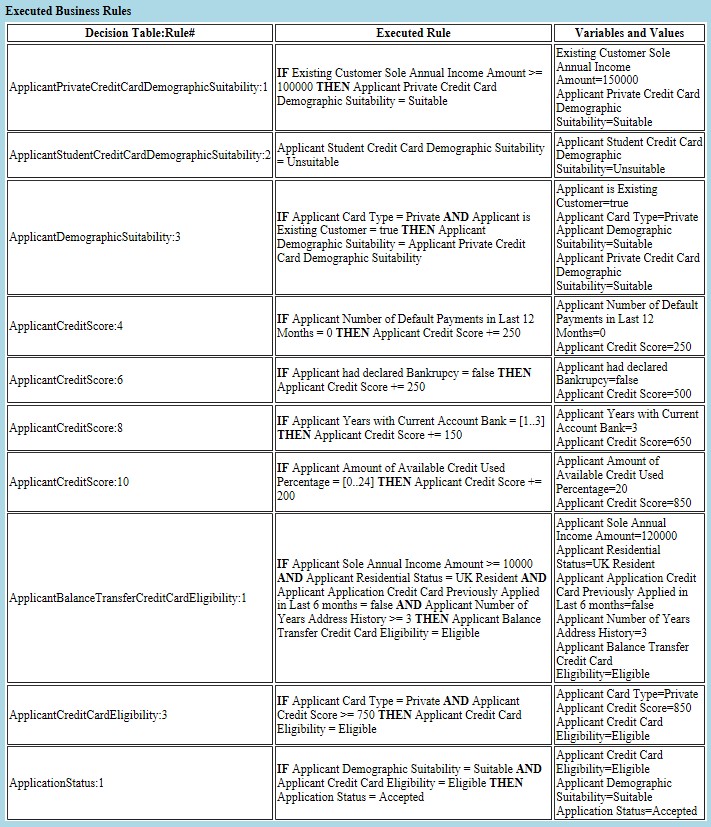
This table
includes only those rules that were actually executed for
this particular test case. All rules are shown in the order they
were executed. The first column contains a name of a
decision table and an order number for every executed rule
inside this table. The second column shows rule formulations
being transformed into IF-THEN text format.
From the
decision explanation point of view, the most important
column is the last one “Variables and Values”. This column
shows the values of all involved decision variables at
the moment when the rule was executed. The real-world
experience proves that it is critically important to be able
to analyze the values of different decision variables during
rules execution, otherwise it could be very difficult to
understand the behavior of complex decision models.
After
this table, the Analyzer generates the table “Decision
Variables” presented in the following picture:
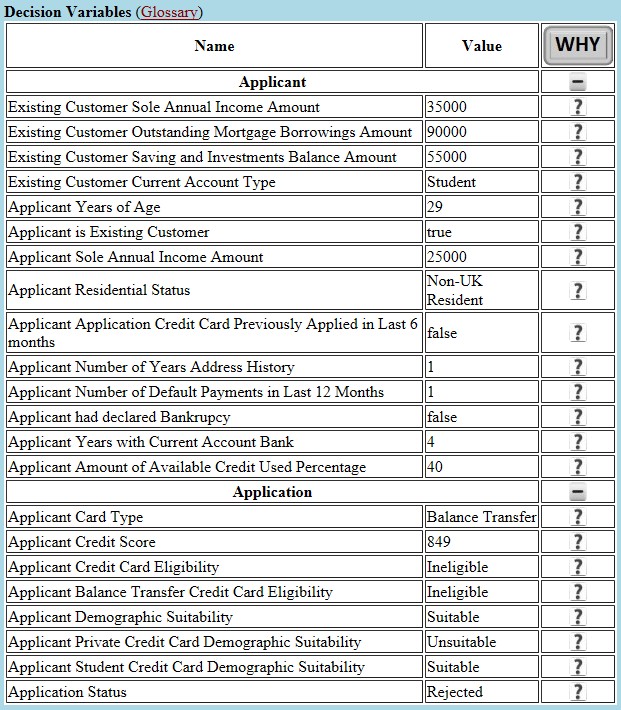
It contains descriptions of all decision variables
distributed between business concepts as specified in the
decision model's glossary. Based on the interest of your analysis,
you can collapse (“-“) and/or expand (“+”) different
business concepts to concentrate only on those you are
currently interested in.
For every input and output decision
variable the table “Decision Variables” shows its final
value after the decision model execution. If you click on
“?” next to the decision variable, and the table
"Executed Business Rules" will be filtered to include only
those rules that deal with this decision variable. A click on the
big button “WHY” will restore the entire table.
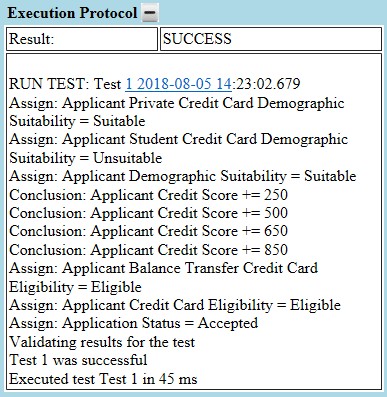
You may try the Analyzer with a predefined set of decision models online
without any installation. And you may add your own custom
decision model and analyze its behavior. To run Analyzer from our remote
server, please click on
http://amazon.openrules.com:8080/OpenRulesAnalyzer/
If you want to install Analyzer locally, it is available as
a part of the standard complete installation as a separate
workspace "openrules.analyzers". You may deploy this project
on your own Apache Tomcat server by simply running “deploy.bat”.
Make sure that you already have "openrules.forms.lib" deployed on the same server - otherwise click-on openrules.forms.lib/deploy.bat.
Then you may start a web application “OpenRulesAnalyzer” with you
own browser using “run.html”.
You may add your own
decision model to the local version of the Analyzer. To
do that you should add a folder with your decision model to
the folder “war/DecisionModels/” and properly modify the
file "war/GUI/Main.xls".
Your own model should be organized similarly to already
included decision models. The table "testCases" is
mandatory.
2) Modify
this file by defining your own goals, decision
tables, and test cases using Excel only (no
custom Java files allowed)
3) Upload your
Excel file to any publicly available web
directory such as
http://openrules.com/sandbox
4) Execute your decision model from the
Analyzer by selecting CUSTOM MODEL and
entering your Goal and Excel file URL such
as
http://openrules.com/sandbox/MyDecisionModel.xls.
5) Analyze the execution
results.
-
Host: ftp://openrules.com
-
Username: or_sandbox
-
Password: <password provided by support@openrules.com>
It will open the remote folder "http://openrules.com/sandbox" allowing you to upload your decision models such as "MyDecisionModel.xls".
2) Keep in
mind that your uploaded files will be visible to other users
and OpenRules is not responsible for any confidential
information.
3) The folder
"http://openrules.com/sandbox/" contains
many other sample projects. You may execute them as
well by entering the proper URLs and goal names in the
Analyzer. But
please do not modify any of these projects. While everybody always
may upload their decision models again, you probably would
not like if other people mess with your remote models.
OpenRules, Inc. provides professional services to assist customers in the development, analysis, and optimization of their decision models. We may help you to customize the Analyzer for you particular needs by modifying its graphical interface and providing an integration with your specific decision modeling and execution environments. If you are interested, please contact us at consulting@openrules.com.